Reporting: Microsoft Power BI
Course Overview
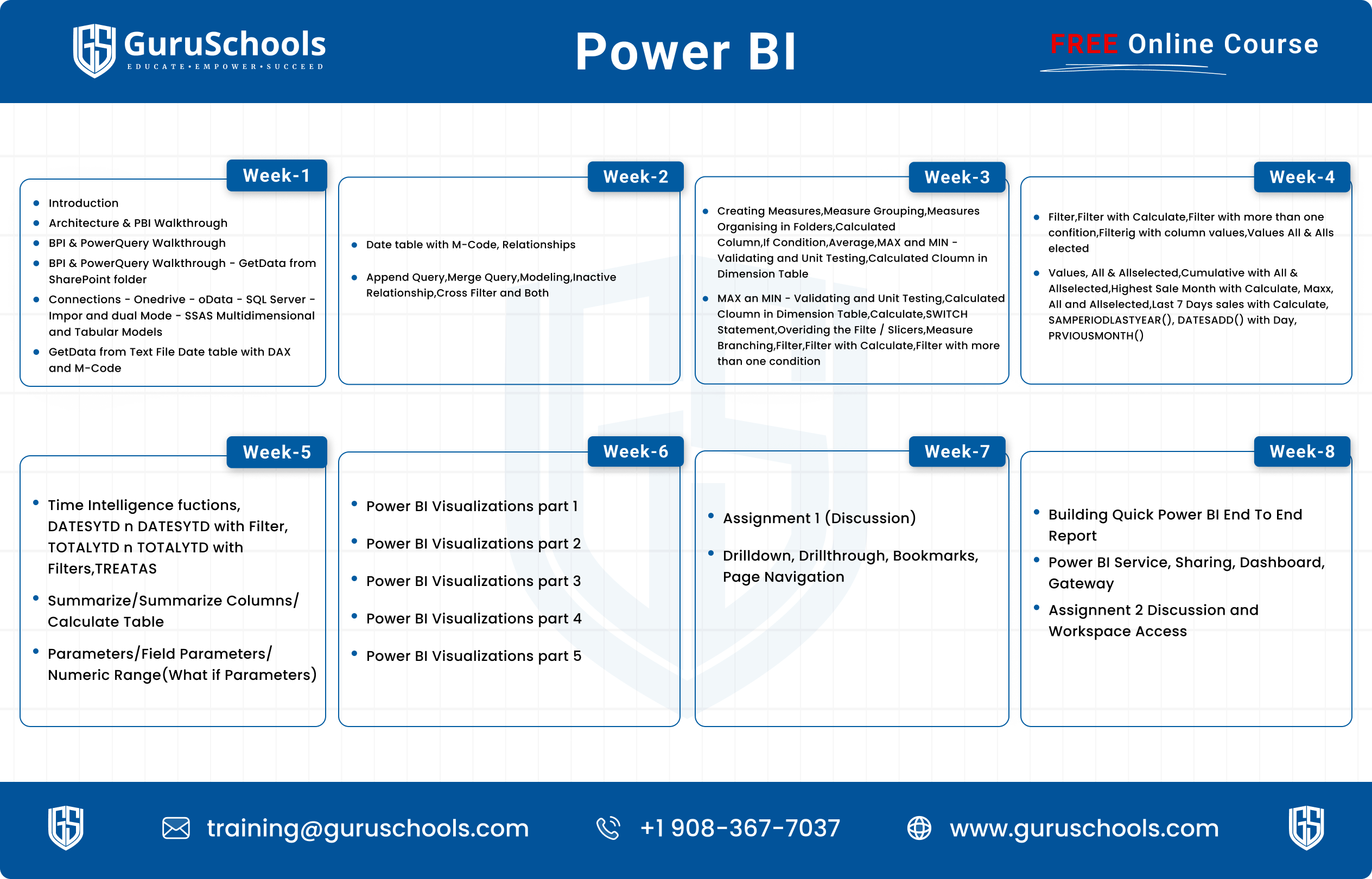
Course Curriculum
Week 1: Introduction to Power BI
-
Introduction
-
Architecture & PBI Walkthru
-
BPI & PowerQuery Walkthru
-
BPI & PowerQuery Walkthru-GetData from SharePoint folder
-
Connections – Onedrive – oData – SQL Server – Impor and dual Mode – SSAS Multidimensional and Tabular Models
00:00 -
GetData from Text File Date table with DAX and M-Code
00:00
Week 2: Power BI Workflow and Data Views
-
Date table with M-Code, Relationships
-
Append Query,Merge Query,Modeling,Inactive Relationship,Cross Filter and Both
Week 3: Data Acquisition from Various Sources
-
Creating Measures,Measure Grouping,Measures Organising in Folders,Calculated Column,If Condition,Average,MAX and MIN – Validating and Unit Testing,Calculated Cloumn in Dimension Table
-
MAX an MIN – Validating and Unit Testing,Calculated Cloumn in Dimension Table,Calculate,SWITCH Statement,Overiding the Filte / Slicers,Measure Branching,Filter,Filter with Calculate,Filter with more than one condition
Week 4: Connecting to SharePoint and SQL Server
-
Filter,Filter with Calculate,Filter with more than one confition,Filterig with column values,Values All & Alls elected
-
Values, All & Allselected,Cumulative with All & Allselected,Highest Sale Month with Calculate, Maxx, All and Allselected,Last 7 Days sales with Calculate, SAMPERIODLASTYEAR(), DATESADD() with Day, PRVIOUSMONTH()
Week 5: Power Query Editor and Transformations
-
Time Intelligence fuctions, DATESYTD n DATESYTD with Filter, TOTALYTD n TOTALYTD with Filters,TREATAS
-
Summarize/Summarize Columns/Calculate Table
-
Parameters/Field Parameters/Numeric Range(What if Parameters)
Week 6: Advanced Data Manipulation
-
Power BI Visualizations part 1
-
Power BI Visualizations part 2
-
Power BI Visualizations part 3
-
Power BI Visualizations part 4
-
Power BI Visualizations part 5
Week 7: Data Analysis Techniques
-
Assignment 1 (Discussion)
-
Drilldown, Drillthrough, Bookmarks, Page Navigation
Week 8: DAX Fundamentals
-
Building Quick Power BI End To End Report
-
Power BI Service, Sharing, Dashboard, Gateway
-
Assignnent 2 Discussion and Workspace Access
About This Course:
- Free IT Training
- Free Certification
- Free Interview Support
- Free Project Support
- Contact & Address
$1,000.00
Hi, Welcome back!